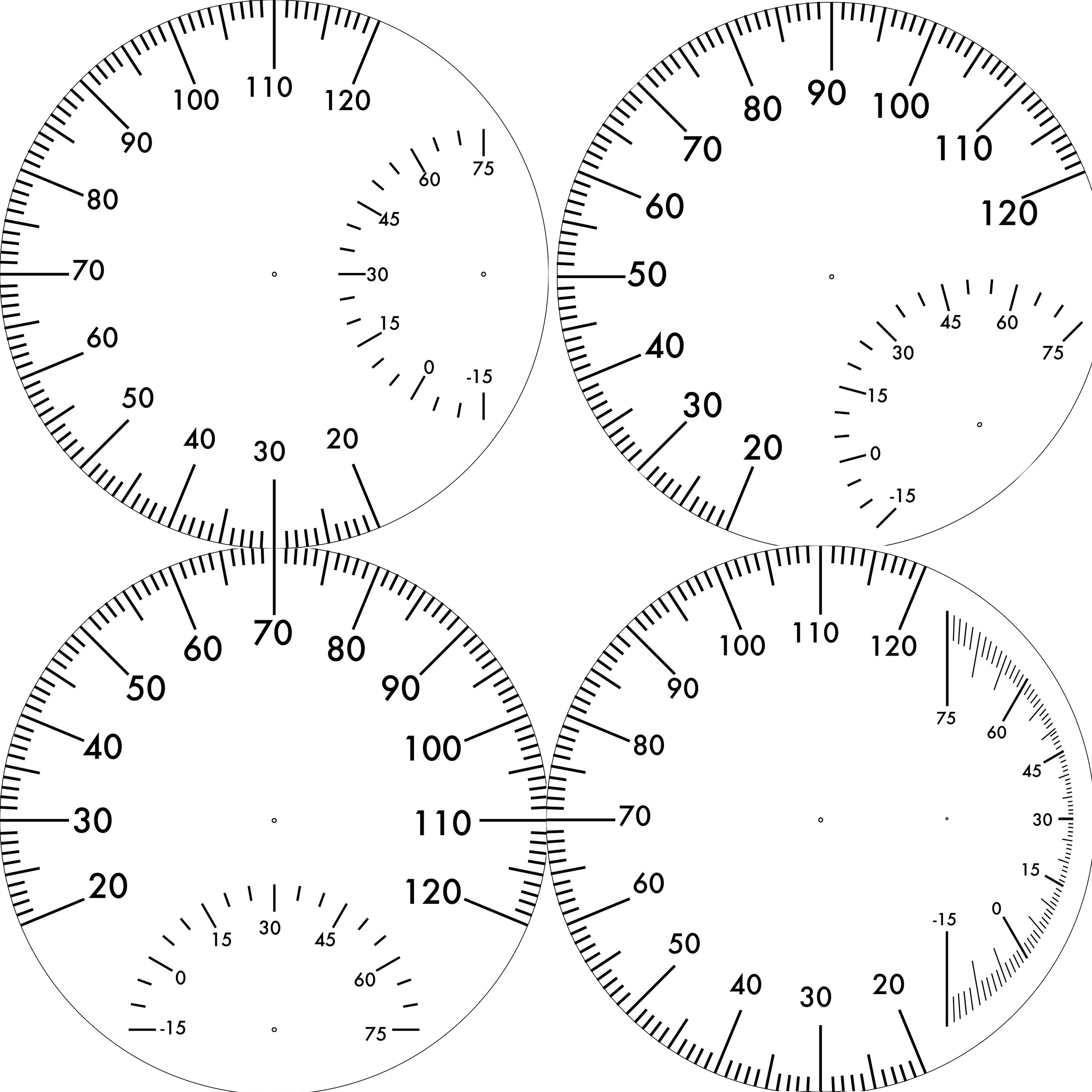Part 4: Talking to Yahoo! Music Engine
So the remote has been programmed to impersonate a CD player remote, and the computer can detect when it's sending commands. Now I just need to actually do something with the commands.
Good News
When I installed Girder, I found out that it's already got a Yahoo! Music Engine plugin configured. It can handle Play, Pause, Stop, Skip, etc., so my initial goal of skipping Nickelback songs looks to be within easy reach. As a bonus, Girder also has plugins for WinAmp, Windows Media Player, and just about any other software you could be using to control your playlist.
To actually make use of Girder, you will need to visit each event in the included Yahoo! Music Engine GML and make usre it's listening for its events from the remote you just set up. Just visit the event you want to define:
and double-click it to set its properties. When you get there, set the Event Device to the remote you just created:
Budget
After my initial investigation, I expected to spend just under $150 and 20 hours to get this done. I spent $143.44, so for once I was under budget. If you already have a universal remote that you like, you really could do this with just the UIRT and Girder ($103.60 with shipping). As far as time, there were two parts of this that went surprisingly smooth: Girder's YME plugin saved me hours of capturing commands, and the IrToWav software made it super easy to program the remote with exactly the right codes for all of my devices. I actually spent only 9 hours on this, and since I already found the parts and vendors, you could get through this exercise in even less time.
Next Steps
At this point, I have achieved my initial goal of being able to control my playlist using the same infrared remote I use for the rest of my stereo equipment. Along the way, some other interesting questions and challenges presented themselves. If I'm feeling particularly ambitious in the future I might plan to pursue one of these:
Changing Stations
I might decide after skipping ten tracks in a row that maybe I'm just listening to the wrong station. It would be cool if I could set up a list of favorite channels or playlists and change to them with the remote.
RF Remote Control
This setup works great in my living room where I'm already holding an infrared remote control (unless Blake has stolen it). But I have speakers on my back porch too and the IR remote doesn't really cope well with the sliding glass door. I live in Phoenix, so infrared opacity is important, and I'm not willing to change glass. An RF remote would solve this problem and free me from the line-of-sight requirement.
Breakeven Analysis
I know how much time and money I spent on this. I'm willing to ignore the money for now. A vanity website baron such as myself has little time for such material concerns anyway. The real scarce resource is time. I had my faithful assistant clock me while I made round trips to the computer and back to my seat skipping crappy music tracks. 13 seconds per trip, average. Then he clocked me using the remote: 2 seconds. That's a net time savings of 11 seconds per crappy music track.
I don't have data concerning the ratio of music I'll tolerate to music I won't, so we will work from a model. If each song is 3½ minutes long and 3% of them are crappy enough to be skipped, my 11 second advantage breaks down to .001571429 seconds saved per second that I listen to music, or about 5.7 seconds per hour. To look at it another way, I'll be hearing about 17 songs per hour, with a little more than one crappy song every two hours, but the song will only waste 2 seconds of my life, not 13.
If I listen to music for an average 30 minutes a day, it will only take me 191 listening days to break even on my 9 hour investment. I drove the golden spike uniting Yahoo! Music Engine and my remote on March 20, 2006. That means that on September 27, 2006, I will have regained all of the time spent putting this together. This is considerably more favorable than if it had taken 20 hours as I predicted at the beginning. That would have put my breakeven point at May 18, 2007. Still acceptable.
Summary in 10 Words or Less
Not as hard as I expected and totally worth it.
Final Budget: $143.44, 9 hours